TiviMate is one of the best IPTV player apps for streaming live TV on Android devices, including Firestick, Android TV, and smartphones. If you have an IPTV subscription and want to use it on TiviMate, follow these simple steps.
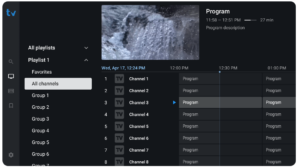
Step 1: Install TiviMate
TiviMate is available on the Google Play Store for Android devices. If you’re using a Firestick, you need to sideload it using an APK file.
Step 2: Open the App and Add a Playlist
Once installed, open TiviMate. If it’s your first time using the app, you’ll be prompted to add a playlist. Click “Add Playlist” to continue.
Step 3: Enter Your IPTV Subscription Details
TiviMate supports two common methods to add IPTV:
- M3U Playlist URL – Enter the M3U link provided by your IPTV provider.
- Xtream Codes API – Enter your username, password, and server URL from your IPTV provider.
Choose the method given by your provider and enter the details carefully.
Step 4: Wait for Channels to Load
After entering the details, TiviMate will fetch your IPTV channels. This may take a few minutes, depending on the size of your playlist.
Step 5: Set Up the EPG (Electronic Program Guide)
If your IPTV provider offers an EPG, you can add it manually. Go to Settings > TV Guide > EPG Source and enter the EPG URL.
Step 6: Enjoy Your IPTV
Once everything is set up, you can browse channels, watch live TV, and customize the app settings for a better experience.
Bonus Tips for a Better Experience
- Premium Version: The free version of TiviMate has limited features. Consider upgrading to TiviMate Premium for features like multiple playlists, recording, and a better user interface.
- Parental Control: Set restrictions for certain channels if needed.
- Favorites List: Save your favorite channels for easy access.
Conclusion
Setting up IPTV on TiviMate is simple and quick. Just make sure you have a valid IPTV subscription and enter the correct details. Once set up, you can enjoy smooth IPTV streaming on your device!